Co-Streaming Permissions Explained: All You Need to Know
Updated On: November 13, 2025 by Aaron Connolly
Co-Streaming Permissions Explained
If you want to co-stream on Twitch, you’ll need specific permissions. These permissions depend on the type of content and the event.
Most co-streaming chances pop up during special events, tournaments, or Twitch-licensed programming. Regular broadcasts? Not so much.
What Is Co-Streaming?
Co-streaming lets you rebroadcast someone else’s live stream on your own channel, but with your own commentary layered on top. It’s a game-changer for how people interact with the Twitch community.
You show another creator’s broadcast to your viewers, but you make it your own. Your unique voice and reactions turn it into something different. Imagine watching a football game with friends who can’t help but add their own hot takes.
Co-streaming isn’t like regular streaming. You’re not making something from scratch. You’re riffing on an existing broadcast, adding your personality and thoughts.
You’ll see co-streaming shine during big moments like:
- Esports tournaments
- Award ceremonies
- Gaming conventions
- Special marathon streams
Smaller streamers get to cover huge events they’d never have access to otherwise. Viewers love having more commentary choices for the same event.
How Co-Streaming Permissions Work
Twitch holds all the cards on co-streaming permissions. You can’t just pick any content and co-stream it. Only approved events and programming get the green light.
Twitch, not individual streamers, grants permission. When Twitch approves an event, they let eligible creators know. You don’t need to DM the original broadcaster for approval.
To qualify, you usually need to:
- Be a Twitch Partner or Affiliate
- Consistently follow community guidelines
- Keep up an active streaming schedule
When Twitch gives the go-ahead for an event, they notify eligible creators. These permissions stick around just for the event’s time window.
Heads up: If you co-stream without permission, Twitch might hit you with strikes or even bans.
Twitch plans out approvals weeks before big events. They look at licensing deals and see which content fits for co-streaming.
Content Eligible for Co-Streaming
Special events get co-streaming approval most often. This usually means esports tournaments, gaming award shows, and convention presentations that Twitch has licensed.
Some of the most popular co-streaming events are:
- The Game Awards – Major gaming industry ceremony
- Summer Game Fest – Big gaming showcases
- Esports championships – Tournament finals
- Developer showcases – New game reveals and demos
Marathon streams and charity events sometimes qualify too. Longer broadcasts love having more voices and perspectives.
Twitch-produced stuff like official tournaments and sponsored events usually allow co-streaming. Twitch wants as many people engaged as possible.
Regular gameplay streams almost never qualify. Daily content from individual streamers stays protected under normal rules.
It’s smart to keep an eye on Twitch’s official announcements and creator newsletters. If you miss a notification, you might miss your shot to co-stream a big event.
Official Twitch Rules for Co-Streaming
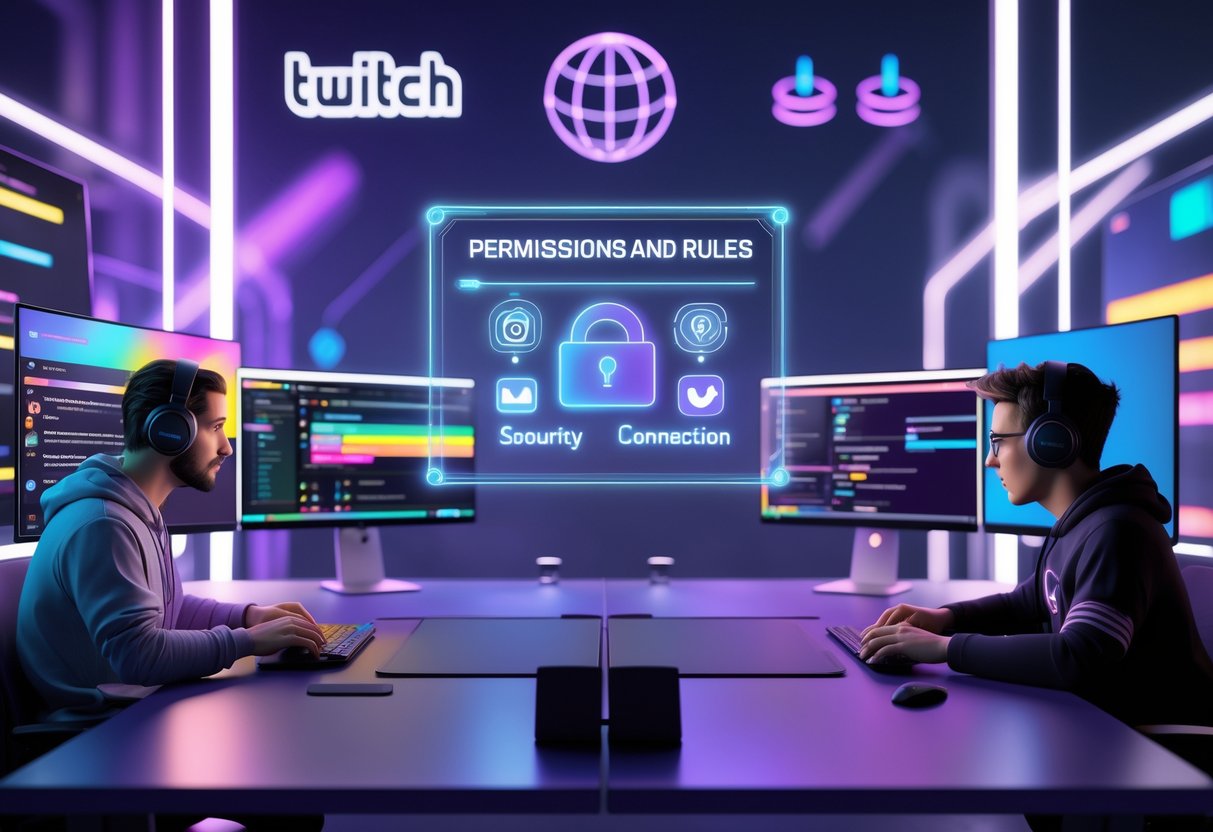
Twitch spells out exactly when and how you can broadcast someone else’s content on your channel. They recently tweaked multistreaming rules but kept co-streaming permissions and exclusivity agreements tight.
Current Twitch Policies
Twitch only allows co-streaming for approved events and licensed content. This covers marathons, award shows, conventions, and special tournaments that Twitch has specifically enabled.
The musts:
- Event approval: Only Twitch-authorised events are fair game
- No chat overlays: Don’t display chat from other platforms (YouTube, Kick) on your Twitch stream
- Native feature only: Stick with Twitch’s built-in co-streaming tools, not third-party stuff
- Permission needed: Get access from the original broadcaster before featuring their stream
Twitch separates co-streaming (broadcasting someone else’s content) from Stream Together (collaborative streaming). Stream Together uses software like OBS and is open to everyone.
For regular content, you can’t just rebroadcast another creator’s stream without their okay. That protects intellectual property and keeps content from being shared without permission.
Exclusivity Agreements and Restrictions
Twitch Partners often sign exclusivity deals that limit where they can stream. These deals affect how co-streaming works for top creators.
Exclusivity means:
- Partner restrictions: Some Partners can’t appear on other platforms at the same time
- Content limitations: Exclusive streamers might face rules on cross-platform stuff
- Revenue sharing: Exclusive deals sometimes come with specific monetisation terms
Twitch has loosened up multistreaming for non-Partners lately. Exclusive streamers still have to play by stricter rules about where and how they show up.
These restrictions change depending on each creator’s contract. Some get more leeway than others.
Recent Changes to Permissions
Twitch updated multistreaming policies in 2024. Most creators now have more flexibility, but co-streaming rules haven’t really changed.
The latest:
- Simulcasting allowed: Most streamers can now go live on several platforms at once
- Co-streaming rules unchanged: Permission for using others’ content is still strict
- Platform chat rules: Twitch spelled out chat display restrictions more clearly
People in the streaming world have mixed feelings about these updates. Some love the new freedom, others want more clarity on co-streaming.
Twitch insists that you need the right licensing and permissions for co-streaming. Even with relaxed multistreaming, you still have to get approval before featuring licensed content or special events.
How to Start Co-Streaming on Twitch
To start co-streaming on Twitch, you’ll need the right setup, the correct tag, and solid streaming software. Double-check your account status and use tools like OBS to handle the technical stuff.
Getting Set Up as a Streamer
Account Requirements
Your Twitch account needs certain permissions before you can co-stream. Not everyone qualifies right away.
You’ll need a verified account in good standing. Twitch looks at your streaming history and how well you follow community guidelines.
Partnership and Affiliate Status
Most co-streaming chances go to Partners or Affiliates. These programs unlock special features.
Partners usually get first dibs on co-streaming events. Affiliates can join select programs during the year.
Content Guidelines
Read Twitch’s co-streaming guidelines carefully. You can only rebroadcast approved content.
Special events like tournaments usually allow co-streaming. Regular streamers’ content doesn’t, unless they say yes.
Applying the Co-Stream Tag
Finding Available Events
Twitch shares co-streaming opportunities on their blog and in the creator dashboard. It’s worth checking in every week.
Big esports tournaments often let you co-stream. Gaming showcases and award shows join in too.
Tag Application Process
Go to your stream settings before you go live. Find co-streaming tags in the tag menu.
Pick the tag for the exact event you’re co-streaming. This lets viewers know what you’re rebroadcasting.
Timing Matters
Add tags before you start your stream. You can’t slap them on after you’ve gone live.
Remove tags right away if you switch to your own content. If you misuse tags, Twitch may penalize your account.
Essential Streaming Tools
OBS Studio Setup
OBS is the go-to free streaming software for co-streaming. Download it from the official site.
Set up multiple scenes in OBS. One scene shows the co-stream, another features your camera and chat.
Audio Management
Make separate audio tracks for the original stream and your commentary. That way, you avoid audio clashes.
Try using push-to-talk for your mic. Too much talking can drown out the original broadcast.
Display Layout
Put the co-stream video front and center. Tuck your webcam in a corner so it doesn’t cover the action.
Add your chat overlay so viewers can join in. Make sure text is big enough for mobile folks.
Best Practices for Following Co-Streaming Guidelines

If you want to avoid copyright headaches and community drama, stick to co-streaming guidelines. Focus on respecting original content, keeping chat professional, and having a backup plan in case tech goes sideways.
Respecting Content Boundaries
Always check permissions before sharing someone else’s stream. Most streamers need to give you the green light before you can co-stream their content. That means getting approval and knowing what you’re allowed to use.
Twitch spells out the rules for sharing content. You can’t just grab any stream and broadcast it as your own.
Set up clear agreements with your co-streaming partners. Write down what each person can use and share. Cover things like:
- Which games or activities you’ll stream together
- How long you’ll co-stream
- Who owns the recordings
- What to do if someone wants to quit mid-stream
Watch out for copyrighted material in co-streams. Music, movie clips, or other protected stuff can cause issues for everyone. If one person plays copyrighted music, it can mess things up for the whole group.
Gaming expert James Connolly points out that lots of new co-streamers skip these talks and end up in awkward spots on-air.
Chat and Community Conduct
Set up shared moderation rules before you go live. Everyone in the co-stream should agree on chat rules and what happens if someone breaks them.
When you combine communities, things can get weird. Some viewers might not get how co-streaming works or might stir up trouble.
Use consistent moderation tools across all channels. Most streaming platforms let trusted mods work on multiple streams. This helps keep chat quality up for everyone.
Deal with toxic behavior quickly and fairly. If viewers from different communities clash, step in right away. Don’t let drama between fan groups take over.
Let your audience know what to expect from chat. Explain how co-streaming works and what kind of behavior is okay. Many people won’t know the etiquette.
Handling Technical Issues
Test your setup before you go live. Co-streaming can stress your internet and software. Do a few practice runs to catch problems early.
Keep backup communication methods handy. Use Discord, phone calls, or texts if streaming chat fails. Don’t rely on just one platform.
Plan for platform-specific issues. Each streaming service has its quirks. Know the limits and have a plan B.
Decide ahead what to do during technical emergencies. Figure out what happens if:
- Someone loses internet
- Audio goes out of sync
- The platform crashes
- Equipment fails mid-stream
Let your viewers know what’s going on if things break. People get frustrated when problems happen with no explanation. Quick updates help keep them around.
If you want to avoid disappointing your main audience, try practicing co-streaming with friends during off-peak hours.
Simulcasting and Multistreaming Rules
Twitch now lets most streamers broadcast on multiple platforms at once, as long as you follow certain quality and chat rules. You can reach a bigger audience while still keeping Twitch as your home base.
Multistreaming Versus Co-Streaming
Multistreaming lets you broadcast the same content to several platforms like Twitch, YouTube, and Kick at the same time. Unlike co-streaming, you’re not collaborating with other streamers—you’re just sending your stream everywhere at once.
With multistreaming, your stream looks identical on each platform. You keep full control from your own setup.
Co-streaming is a bit different. Multiple creators team up, but each one streams from their own channel and interacts with the others.
Twitch’s latest rules specifically address multistreaming. You’re allowed to simulcast unless you’ve signed an exclusivity contract with Twitch.
If you left Twitch as a Partner, you can come back and get your status back. But exclusive contracts mean you can’t multistream at all.
Most Affiliates and Partners on Twitch can use these new rules now. That’s a big shift compared to how things worked before.
Allowed Platforms and Channels
You can simulcast to any streaming platform along with Twitch. Most people pick YouTube Live, Kick, Facebook Gaming, or TikTok Live.
But here’s the catch: you can’t post links to your other channels in Twitch chat or talk about them during your live stream.
You can still put links to your other channels in your Twitch About section. That way, viewers can find your other content without breaking chat rules.
Twitch usually gives you a warning before they restrict your account for breaking these rules. You’ll get a chance to fix mistakes before they take action.
Streamers often use Restream or OBS plugins to handle multiple platforms. These tools help you keep your streams consistent everywhere.
You need to focus on Twitch chat over any merged chat displays. You can use third-party tools to combine chats for yourself, but only Twitch chat should show up on your stream.
Quality Requirements for Twitch Streams
Your Twitch stream needs to be as good as or better than your streams on other platforms. If you’re streaming in 1080p on YouTube, Twitch should also get that same quality.
Twitch wants to make sure viewers there don’t get a worse experience. They’re aiming to keep streaming standards high across all platforms.
Bitrate, resolution, and frame rate all matter for these requirements. You can’t lower any of them just for Twitch.
Most multistreaming tools keep your quality consistent by default. Services like Restream send the same video feed to every channel.
Streamers usually pick the best quality their setup can handle for every platform. This keeps everyone happy and makes sure you’re following the rules.
If you run into technical issues and one platform drops in quality for a bit, Twitch won’t penalize you. They know live streaming isn’t perfect.
Relationship Between Co-Streaming and Twitch Community

Co-streaming helps streamers and viewers connect more deeply by letting creators share their own voice during special events. When streamers work together, they can build lasting communities around shared content.
Engaging Your Audience
Co-streaming lets you hang out with your community around content you don’t normally stream. Watching a tournament or special event together creates moments your viewers remember.
Your audience gets both the main event and your reactions. This keeps chat lively, and people often stick around longer just to see what you’ll say next.
You can ask your viewers what they think about plays or predictions, too. It turns the stream into a conversation, not just a show.
Popular co-streaming events:
- Esports tournaments
- Award shows
- Game reveals
- Charity marathons
A lot of streamers notice their chat is most active during co-streams. These shared moments lead to inside jokes and memories that keep viewers coming back.
Building Communities Through Co-Streaming
Co-streaming builds networks between streamers and their viewers. When you co-stream the same event as other creators, your audiences often discover new channels.
This cross-pollination makes the Twitch community stronger. Viewers might bounce between three different channels during a tournament, getting different perspectives.
Community perks:
- Exposure to new streamers
- Shared chat and discussion
- Collab events and meetups
- More loyal viewers
Tournament organizers encourage co-streaming now since it brings in way more viewers than just the main broadcast.
Streamers often plan watch parties, prediction games, or joint discussions. These things create lasting connections that keep communities active long after the event ends.
Technical Set-Up for Co-Streaming

You need the right broadcasting software and a bit of setup to co-stream smoothly. Let’s go over the main tools streamers use, with a focus on OBS and some alternatives.
Using OBS for Co-Streaming
OBS Studio is what most co-streamers on Twitch pick. It’s free and flexible, which makes it a favorite.
Start by creating a new scene just for your co-stream. Add a Browser Source to pull in your partner’s stream feed. You’ll need their stream URL, which usually looks like https://www.twitch.tv/username.
Adjust the browser source to fit your layout. Some people go for a 50/50 split, while others make one stream bigger. Just drag the corners in the preview window to resize.
Audio mixing is a big deal for co-streams. Set up separate audio sources for everyone involved. This stops echo and audio feedback from wrecking the stream.
Add your webcam and mic as usual. Place these so viewers can see both streams clearly. Always do a quick test before going live to make sure everything fits.
Try using OBS filters to boost your co-stream quality. A Compressor helps even out audio, and Noise Suppression cuts down on background sounds.
Configuring Other Broadcasting Software
Some streamers use XSplit, which has built-in co-streaming features. It’s a bit more user-friendly than OBS, but you’ll need a paid license for the best features.
In XSplit, you can use Screen Capture to grab your partner’s stream window. It works, but it does use more of your computer’s resources than OBS browser sources.
Streamlabs OBS is another option. It combines OBS features with extra streaming tools and preset layouts for co-streaming, which is great for beginners.
Restream Studio lets you co-stream from the cloud, so you don’t have to install anything. Everyone joins a virtual studio in their browser. It’s a good pick if you’re not super techy.
If you want a really pro setup, look into vMix or Wirecast. They’re paid, but you get advanced switching and hardware integration.
Quick tip: Test your setup during off-peak hours. You’ll catch tech issues before your big stream.
Eligible Content for Co-Streaming

Twitch only allows co-streaming for certain kinds of content. There are clear rules about what you can and can’t broadcast. The big categories are official Twitch events and third-party stuff that needs special permission.
Official Twitch Events
Twitch picks some events each year as co-streamable content. These are usually marathons, award shows, gaming conventions, or esports tournaments that Twitch has licensed.
When Twitch opens up co-streaming for an event, they announce it ahead of time. You’ll see it on their official channels or in creator updates.
Common co-streamable events:
- Gaming award shows
- Developer presentations
- Charity marathon streams
- Big gaming conventions (as long as Twitch has broadcasting rights)
You have to add your own live commentary or reactions. Just replaying the event without your voice isn’t allowed.
You don’t need special permission for these official events. Once Twitch marks them as co-streamable, any creator can join in.
Third-Party Content Considerations
If you want to co-stream content from somewhere else, you need explicit permission from the copyright owner. This covers streams from other platforms, recorded videos, or live events not licensed by Twitch.
You need written permission for:
- Content from YouTube, Facebook, or other platforms
- Pre-recorded videos or highlights
- Sports broadcasts or TV shows
- Music concerts or live performances
Some game publishers set their own co-streaming rules. For example, Pokemon lets you co-stream from their official channels, but you have to add live commentary.
Heads up: Using third-party content without permission can get you DMCA strikes or even suspended.
Most Twitch streamers have learned it’s better to check permissions first. When you’re not sure, reach out to the content owner or stick to officially approved events.
Legal and Copyright Considerations

Co-streaming means you’re broadcasting copyrighted content across platforms, which brings some real legal responsibilities. Knowing licensing requirements and platform rules can save your channel from copyright strikes.
Licensing and Permissions
Music and media content need proper licensing before you stream them. Most popular songs, movie clips, and TV shows are protected by copyright law.
Twitch gives you a built-in music library with pre-cleared tracks. You won’t have to worry about copyright if you stick to those.
Game publishers usually let you stream their games, but some set limits. Always check a game’s streaming policy before you go live.
Here’s what you need to think about:
- Performance rights for background music
- Synchronisation rights for video clips
- Broadcast rights for sports events
- Fair use (which is pretty limited)
A lot of streamers use services like Epidemic Sound or AudioJungle for licensed music. These subscriptions cost around £10-30 per month and keep you safe.
Heads up: If you use copyrighted stuff without permission, you risk takedowns or even legal trouble.
Avoiding Copyright Strikes
Platforms hit you with copyright strikes if they spot unlicensed content in your streams. Usually, three strikes means your account is gone for good.
Automated detection systems are always listening and watching. Even a short clip can trigger a strike, so you need to be careful.
Try these tactics:
- Mute copyrighted audio during your stream
- Stick to licensed content from approved sources
- Make your own stuff whenever you can
- Know the limits of fair use (they’re pretty strict)
Content ID systems can flag content in seconds. Keep an eye on your dashboard for any live warnings.
If you get a strike, respond fast using the platform’s appeal system. You’ll need proof of your license or a fair use reason.
Quick tip: Put music and your voice on separate audio channels. That way, you can mute music quickly if there’s an issue.
Monetisation and Partnerships in Co-Streaming

Co-streaming opens up new ways to earn money by sharing audiences and working with brands. Streamers can split earnings from several platforms and attract sponsors who want to reach more people.
Earning Revenue via Co-Streaming
Platform Revenue Sharing
Most platforms handle co-streaming revenue their own way. For example, Twitch splits donations and subscriptions between co-streamers, but only if you set up percentages ahead of time.
Make sure you have a clear contract before starting. You should cover these basics:
- How you’ll split revenue
- Who gets the payouts from the platform
- Handling donations in different currencies
- What happens if someone leaves mid-stream
Multiple Platform Benefits
Co-streaming lets you go live on several platforms at once. That means you can reach more viewers and maybe earn more through each platform’s monetization features.
When you combine audiences, you attract better sponsors. Brands love it when streamers can reach lots of different people across platforms.
Revenue Management Tools
Some services split streaming earnings for you automatically. These tools connect to your accounts and handle payments based on your agreements.
Track your earnings separately for taxes. Co-streaming can bring in money from all over the place.
Brand Collaborations and Sponsorships
Enhanced Sponsor Appeal
Brands see co-streaming as a chance to reach more viewers at once. When you team up, your combined audience usually beats what you could offer solo.
Sponsors pay more for co-streams because they get:
- Broader reach
- Cross-platform exposure
- Real collaboration content
- Better engagement
Partnership Negotiations
Pitch your co-streaming setup as a package deal when talking to brands. Bring stats and engagement numbers from everyone involved.
Negotiate contracts that treat all co-streamers fairly. Make it clear the brand is sponsoring the whole team, not just one person.
Content Integration Opportunities
Co-streaming makes sponsorships feel natural. Product demos work great when different streamers can show off different features or give their own takes.
Your collaborations come across as more authentic than solo ads. Viewers notice when streamers have real conversations about sponsored stuff.
Troubleshooting Common Co-Streaming Issues

Technical hiccups like audio sync problems or sudden drops in viewers can quickly ruin a good co-stream. Usually, these problems start with setup issues or bad coordination.
Audio and Video Sync Problems
Audio sync issues mess with a lot of co-streamers, especially if you use OBS or similar software. Latency differences between your feed and your partner’s cause most of the headaches.
Check your buffer settings first. In OBS, go to Sources > Browser Source and drop the buffer time to 100ms or less.
Use Discord or TeamSpeak for talking instead of in-game chat. That way, your voice chat won’t mess with your stream’s audio.
Test everything before you go live. Run a two-minute test stream with your co-streaming partner to catch sync problems early.
Wired internet connections beat Wi-Fi every time for co-streaming. Even a tiny drop in connection can throw your audio out of sync.
If you still have sync issues, try co-streaming tools like Streamlabs Desktop. They can handle audio mixing for you.
Viewership Drop Off Causes
Viewers bail fast when streamers don’t coordinate. Awkward silences or confusion between hosts drive people away.
Plan out your content structure ahead of time. Decide who’s leading each segment and how you’ll switch focus.
Bad audio quality makes people leave right away. If someone’s mic cuts out or echoes, viewers don’t stick around.
Balance screen time between co-streamers. If one person takes over, the other’s audience might leave for another stream.
Technical problems like lag or disconnects frustrate viewers. Test your setup during slow hours to spot bandwidth issues.
Overlapping conversations confuse everyone. Set up clear speaking turns and use visual cues so viewers know who’s talking.
Growing Your Channel Through Co-Streaming

Co-streaming helps you reach new viewers and build real partnerships with other creators. It’s all about finding people who haven’t discovered you yet and making genuine connections in the Twitch world.
Attracting New Viewers
Co-streaming puts you in front of fresh audiences. When you stream with someone else, their viewers get to know your style and personality.
It works the other way, too. Your fans discover your co-streaming partner, so you both get something out of it.
Key benefits for growing your audience:
- Access to communities you couldn’t reach on your own
- Real-time chat with viewers across channels
- Cross-promotion that doesn’t feel forced
- Viewers can follow both streamers during the show
Pick co-streaming partners whose content fits with yours, but isn’t exactly the same. For example, a strategy gamer could team up with someone who plays the same game but uses different tactics.
Timing matters. Schedule your co-streams when both audiences are active to get the most overlap.
Collaborating With Other Streamers
Building relationships with other streamers opens up more than just one-off co-streams. These connections can turn into regular collabs and ongoing support.
Start by hanging out in other streamers’ chats and watching their content. Build real connections before you suggest teaming up.
Good collaboration strategies:
- Regular co-streams – Weekly or monthly sessions with the same people
- Event-based collabs – Special streams for launches or tournaments
- Cross-promotion – Hosting each other and sharing on social media
- Community building – Making Discord servers or social groups together
The best partnerships happen when everyone brings something different. Maybe one person’s great at gameplay and the other’s a strong host or tech whiz.
Keep in mind, good co-streaming partnerships need effort from both sides. Stay in touch and plan together to keep things going.
Frequently Asked Questions
Co-streaming permissions touch on copyright law, platform rules, and creator agreements. Here are the most common questions about getting the right permissions and steering clear of legal trouble.
What are the best practices for obtaining co-streaming permissions?
Always get written permission before you co-stream someone else’s content. Reach out to the original creator by email or through their official channels.
Ask them what you’re allowed to do. This could mean adding commentary, showing your face, or monetizing the co-stream.
Save all emails or messages as proof. Screenshots are fine, but downloadable files are safer.
Check if the creator has public co-streaming rules. Some post them on their website or social media.
How can I ensure I’m adhering to copyright laws while co-streaming?
Only co-stream content when you have clear permission from the rights holder. Usually, that’s the streamer, but sometimes it’s a game publisher or music company.
Don’t co-stream content with copyrighted music, movies, or TV shows. Just because the original streamer has permission doesn’t mean you do.
Keep all your permission records organized. Copyright issues can pop up months later.
If you’re unsure, skip the co-stream. The legal risks often aren’t worth it.
Could you guide me through the process of setting up a co-streaming event with another creator?
Start by talking with your co-streaming partner. Set a date, time, how long you’ll stream, and what kind of content you’ll do.
Pick your platform and check out their co-streaming features. Twitch has Stream Together, but other sites might need third-party tools.
Test your setup at least a day before you stream. Check your audio, video, and make sure you both can talk clearly.
Figure out how you’ll handle moderation and chat. Decide who responds to which chat and how you’ll deal with any issues.
What steps do I need to take if I receive a claim against my co-stream?
Stop streaming the content that got flagged right away. If you keep going, you could make things worse with the platform or even legally.
Gather all your permission documents. That means emails, screenshots, and any agreements with the original creator.
Contact the platform’s support team. Share your proof and explain what happened.
If the claim could cost you a lot or get your channel banned, think about getting legal advice.
Can you explain the potential legal ramifications of co-streaming without the proper permissions?
You might face copyright claims from creators, publishers, or music rights holders. This can lead to your content being taken down or your account suspended.
Platforms give strikes to accounts that break copyright rules. Too many strikes can get you banned for good.
In serious cases, copyright holders might sue you for damages. That could mean paying out or even going to court.
Even after you deal with a claim, platforms might limit how you can earn money. Some restrict monetization for accounts with copyright issues.
What constitutes fair use in the context of co-streaming, and how does it apply?
Fair use lets people use limited amounts of copyrighted material for things like criticism, commentary, or teaching. But if you just rebroadcast someone else’s stream, that usually doesn’t count as fair use.
If you add a lot of your own commentary or analysis, you might have a stronger case for fair use. Still, it really depends on how much you actually contribute compared to the original content.
Courts decide fair use on a case-by-case basis, so it’s not exactly a safe bet for co-streamers. Even if you feel confident your use is fair, copyright holders might still come after you with claims.
Most of the time, co-streaming doesn’t fall under fair use. That’s because it usually means rebroadcasting full streams, not just small clips for specific reasons.

