Alert Box Setup: Complete Guide for Stream Alerts in OBS & Twitch
Updated On: August 23, 2025 by Aaron Connolly
Understanding Alert Box Setup
Alert boxes pop up on your stream to show real-time updates when viewers follow, subscribe, or donate. You connect your streaming platform accounts to alert services like Streamlabs, and those services send out visual and audio notifications through your broadcasting software.
What Is an Alert Box?
An alert box is a customizable widget that pops up whenever viewers take certain actions. Usually, you’ll see follower alerts, subscription notifications, donation messages, and sometimes even chat interactions.
The alert box appears as an overlay on your stream. If someone follows your channel, the widget flashes their username with a custom animation and sound.
Most people stick alert boxes in a top corner. These notifications hang around for about 3-6 seconds and then fade out.
Popular alert services include:
- Streamlabs – Plenty of free and premium themes
- StreamElements – All browser-based, really easy to set up
- StreamFX – Lets you get creative with advanced customisation
You can tweak just about everything—colours, fonts, sounds, and animations. If you grab a premium theme, you’ll get animated graphics and unique effects that fit your vibe or the game you’re playing.
How Stream Alerts Work
Stream alerts connect your Twitch, YouTube, or Facebook accounts to services using APIs. When someone interacts with your stream, your platform sends that data to the alert service, and the service turns it into a notification.
This all happens in real-time. A viewer hits follow, your streaming platform logs it, then the alert service grabs that info and pushes out the alert in seconds.
Alert services give you a unique URL for your notifications. You add this link as a browser source in OBS Studio or whatever streaming software you use.
The browser source shows the formatted alerts right on your stream. Each notification includes the viewer’s name, the action, and any message they sent.
You can use alert delay settings to moderate notifications before they go live. This helps filter out any inappropriate names or messages.
Most services have testing features so you can see how alerts will look before you actually go live. You can play with timing, positioning, and visuals during these tests.
Benefits of Using Alert Boxes
Alert boxes let you thank supporters without breaking your flow. The notifications help you spot new followers even when you’re deep in gameplay or chatting.
Viewer engagement goes up when people see their actions on screen. New followers tend to stick around longer if their usernames show up with a cool animation.
Alert boxes give you social proof—viewers see others following or donating and often join in.
You can build your brand by using matching colours, fonts, and sounds for every alert. Consistent visuals help people remember your stream.
Monetisation gets a boost when donation alerts have custom messages and sound effects. Loads of streamers notice more donations after adding fun, rewarding alerts.
Modern alert boxes also track growth stats. You can keep an eye on followers, donations, and engagement trends to figure out what’s working best.
Choosing the Right Alert Provider
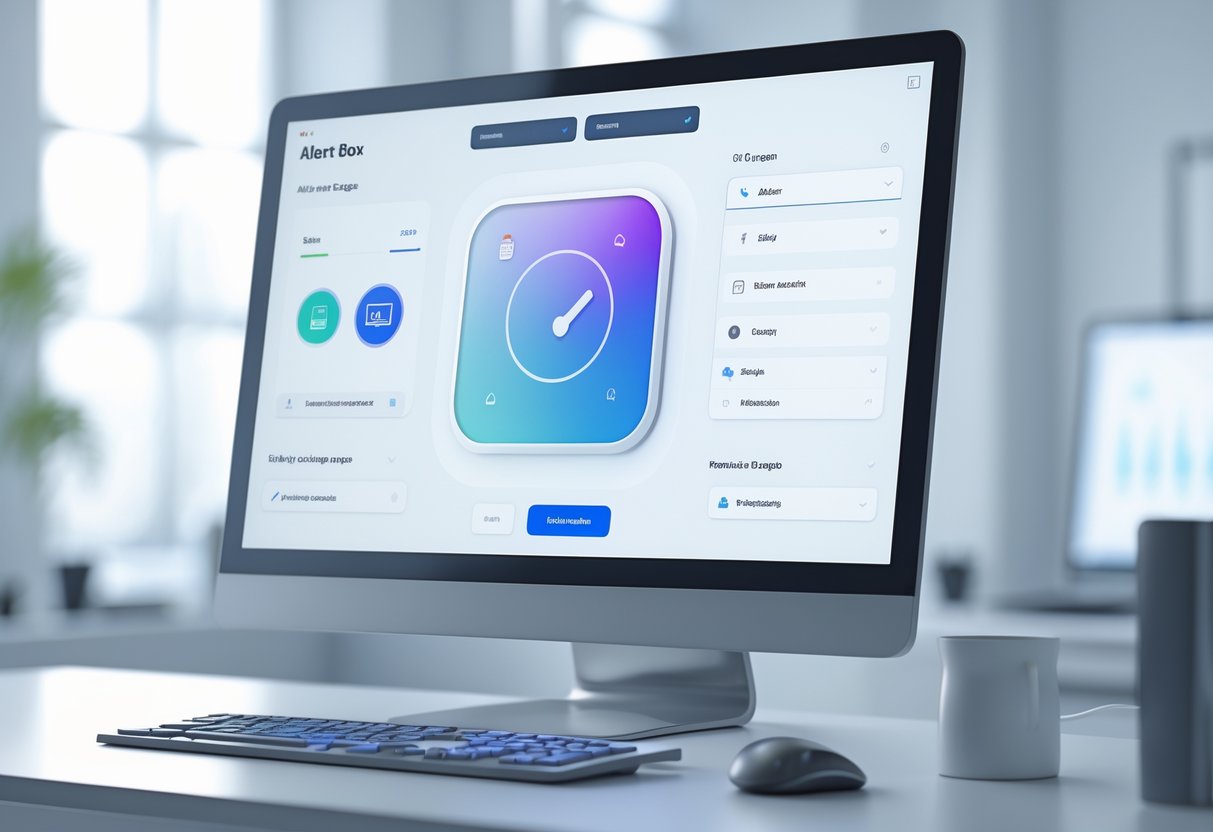
The alert provider you pick really shapes your stream’s look and feel. Each platform has its own features, customisation options, and pricing. Most streamers in the UK seem to prefer Streamlabs or StreamElements for their balance of features and ease of use.
Popular Platforms and Services
Streamlabs is probably the most popular alert provider with UK streamers. It offers tons of themes and customisation, so you can match your stream’s style.
You’ll get alerts for followers, subs, donations, raids, and bits. The setup’s pretty quick—just a few minutes through their dashboard.
StreamElements gives you a more advanced overlay editor if you want extra control. Their alerts work well with other widgets like chatbots and activity feeds.
StreamElements lets you dig into custom CSS. Many experienced streamers like it for that flexibility.
Muxy keeps things clean and minimal. If you want a professional look, it’s a solid choice.
TipeeStream is more for European streamers. It’s not as big in the UK, but it covers the basics.
If you’re just starting out, try Streamlabs or StreamElements. Both have free tiers with all the essentials.
Comparing Features and Pricing
Most alert providers have free basic plans. You’ll get standard alerts for follows, subs, and donations. Premium features usually cost £3-8 per month.
The big differences come down to how much you can customise. Streamlabs has loads of pre-made themes, but you get less CSS control unless you pay. StreamElements gives you more design freedom, though you’ll need some technical chops.
Streamlabs alerts have cool extras like merch notifications and redemption alerts. Their mobile app is handy for managing alerts live.
Think about your tech skills before picking a provider. New streamers usually find Streamlabs easier, while folks who want more control lean toward StreamElements.
Both work smoothly with OBS Studio and let you stream to Twitch, YouTube, and Facebook at the same time.
Setting Up Streamlabs Alerts
To get Streamlabs alerts working, you’ll link your streaming accounts and pick which notifications show up. Start by connecting Twitch or YouTube, then decide which events trigger alerts.
Connecting Your Accounts
You’ll need to link your streaming platforms before alerts show up. Streamlabs connects to Twitch, YouTube, Facebook Gaming, and others through its dashboard.
Log into Streamlabs and head to the Alert Box widget in the sidebar. At the top, you’ll see options to connect different platforms.
For Twitch users, Streamlabs links your account automatically when you sign up. For YouTube and Facebook, you’ll need to authorise them separately.
Click the platform you want, then follow the prompts. This lets Streamlabs get info about new followers, subs, and donations.
Check if your platform says “Connected” with a green tick. If you see a red mark, try disconnecting and reconnecting.
Configuring Notification Types
Each alert type comes with its own settings. The main ones are follows, subs, donations, and bits.
Use the checkboxes next to each alert type to turn notifications on or off. Maybe you only want certain events to trigger alerts—totally up to you.
The Widget URL changes depending on which boxes you tick. You can create separate URLs for different alert types by mixing and matching.
For example, tick just “Following” to get a URL for follower alerts. Want only donation alerts? Tick just “Donations” and grab that link.
Alert variations let you set special graphics or sounds for big donations or long-term subs. You can make a special alert for donations over £50 or for subscribers who’ve stuck around 12+ months.
When you’re done, copy your Widget URL. You’ll paste this into OBS Studio to get the alerts on your stream.
Integrating Alerts with OBS Studio
After you pick your alert provider, you’ll connect it to OBS with a browser source. You just copy your widget URL and set up the display settings to fit your stream.
Adding Browser Source
We use the browser source method to connect alert services to OBS Studio. This works for Streamlabs, StreamElements, NerdOrDie, and most others.
Find your widget URL on the alert provider’s site. Sometimes it’s called “Overlay URL” or “Alert URL.” Copy it exactly.
In OBS, pick the scene where you want alerts. Right-click in Sources, hit “Add,” then “Browser Source.” Give it a name you’ll remember, like “Stream Alerts.”
Paste your widget URL in the URL field. Leave the other settings alone unless your provider says otherwise. Usually, the default settings just work.
Customising Display Settings
You want your alert size and position to look good on stream. Try starting with 800×600 pixels.
Drop your alert overlay somewhere it won’t cover gameplay or your webcam. Top-right or bottom-left corners are usually safe. You can drag and resize it in OBS’s preview window.
Test your alerts before you go live. Use your provider’s dashboard to trigger test notifications. This way you’ll see exactly how everything looks.
Quick tip: Set alert volume to about 50-60%. That’s loud enough to hear, but it won’t drown out your commentary.
Integrating Alerts with Twitch
Twitch has built-in alerts in the creator dashboard. You can quickly set up notifications for followers or subs, or connect third-party services like Streamlabs for custom sounds and animations.
Enabling Alerts for Followers
Twitch’s native alerts handle follower notifications once you turn them on in the creator dashboard. Go to the Alerts section in your dashboard settings.
You can tweak how follower alerts look and how long they stick around.
Follower alert settings you’ll see:
- Alert duration (3-10 seconds is usually best)
- Where it pops up on screen
- Text colour and font
- Sound on/off toggle
If you’re using OBS, grab your unique alert widget URL from Twitch. Add it as a Browser Source in OBS Studio.
Test your follower alerts before streaming. Twitch’s preview lets you check exactly how they’ll show up for viewers.
Managing Subscriptions and Cheers
Subscription alerts need a bit more setup since they involve money. You’ll find these in the Monetisation tab in your dashboard.
You can set different alerts for each subscription tier. Tier 1, 2, and 3 can all have their own sounds and graphics.
Options for sub alerts:
- Custom messages for each tier
- Sound clips (under 5 seconds is ideal)
- Animation time
- Thank you text
Cheer alerts show up when viewers use Bits. The alert displays the Bit amount and any attached message.
Set a minimum Bit amount for alerts if you want to avoid spam from tiny donations, but still thank your supporters.
Streamlabs and other services let you customise even more. You can use your own sounds and animated graphics to match your branding.
Customising Alert Box Appearance

The default browser alert boxes look pretty plain and don’t really fit most esports sites. You can make custom alerts using your brand colours, add team logos, and toss in sound effects to seriously improve the user experience.
Uploading Custom Graphics
Custom alerts let us show off our esports team logos, tournament banners, and brand graphics. Instead of the standard alert() function, we start by making a div element.
Basic custom alert structure:
<div class="custom-alert">
<img src="team-logo.png" alt="Team Logo" class="alert-logo">
<p>Tournament starting in 5 minutes!</p>
</div>We add different graphics for each alert type. Warning alerts might use red icons, while success alerts get green ticks. Tournament notifications? Those can rock team badges or event logos.
Image sizing guidelines:
- Logo images: 32×32 pixels max
- Banner images: 300×100 pixels
- Background patterns: Try to keep files under 50KB
Logos with transparency load faster as PNGs. For photos or detailed images, JPEG usually works better.
Personalising Sounds and Animations
Adding sounds makes alerts stand out, especially in the middle of a game. We use the HTML5 Audio API to play custom sounds when alerts pop up.
function playAlertSound() {
const audio = new Audio('alert-sound.mp3');
audio.play();
}Popular esports alert sounds:
- Short notification beeps (200-400ms)
- Achievement sounds from games
- Team victory fanfares
- Subtle clicks for confirmations
Animations catch the eye without going overboard. Alert boxes can slide in from the top or fade in smoothly. CSS transitions do the trick for simple effects.
Simple fade-in animation:
.alert-box {
opacity: 0;
animation: fadeIn 0.3s ease-in forwards;
}Keep animations under 500 milliseconds. Anything longer just feels slow, especially when gameplay heats up.
Adjusting Fonts and Colours
Typography shapes how quickly people read your alerts. We pick fonts that fit our esports site and stay clear even when small.
Font recommendations:
- Headers: Bold sans-serif (18-24px)
- Body text: Regular (14-16px)
- Buttons: Medium, a little letter spacing
Colour schemes should fit the alert’s purpose. Red for urgent stuff, green for success, blue for info about upcoming matches.
Esports colour palette example:
| Alert Type | Background | Text | Border |
|---|---|---|---|
| Warning | #FF4444 | #FFFFFF | #CC0000 |
| Success | #44FF44 | #000000 | #00CC00 |
| Info | #4444FF | #FFFFFF | #0000CC |
We always test colours on different monitors. Gaming setups vary a ton, and high contrast helps alerts stay visible whether the stream is bright or dark.
Managing Stream Alert Types

Stream alerts come in all sorts of categories, each aimed at a specific viewer action. Every alert type has its own job, and we can tweak them to match different engagement levels and milestones.
Follower Alerts
Follower alerts are the simplest stream notification. They trigger when someone clicks follow on your channel.
These alerts let you welcome new viewers right away. Quick shoutouts make followers feel noticed and encourage them to stick around.
Key settings for follower alerts:
- Keep animations short (2-3 seconds tops)
- Use simple graphics that don’t block gameplay
- Add a short sound effect, not loud music
- Show the follower’s username in the alert
Most streamers use random variations for follower alerts. This keeps things from getting stale, especially during busy streams.
You can set up multiple follower alert designs and let your system pick randomly. Streams feel fresher that way, even if you get a flood of new followers.
Subscription and Gifted Subs
Subscription alerts get a bit more complicated than follower ones. They need to handle scenarios like new subs, resubs, and gift subs.
Standard subscription conditions:
- Monthly milestones (6 months, 1 year, etc.)
- Subscription tiers (Tier 1, 2, 3)
- Gift sub counts
- Prime Gaming subs
Gifted subs need special treatment. Single gifts and mass gift events deserve different alerts. Someone dropping 20 subs? That’s a big deal.
Resub alerts highlight loyalty. Some streamers make custom variations for 12-month, 24-month, or longer subscribers.
Anonymous gifts also need their own style. Since you can’t show a username, focus the message on thanking the mystery gifter.
Let higher tier or long-term subs stay on screen longer. A Tier 3 sub or a 2-year resub should get more attention than a basic monthly sub.
Donations and Bits
Donation alerts usually bring the most hype. They need careful planning since donation amounts can be all over the map.
Donation alert tiers:
- Small (£1-£5): Quick, simple alerts
- Medium (£10-£25): Longer animation, sound
- Large (£50+): Special graphics, longer celebration
Bits work like donations, but use Twitch’s currency. Typical bit thresholds: 100, 500, 1000, 5000.
Advanced donation features:
- Text-to-speech for messages
- Minimum amounts to trigger alerts
- Special alerts for the biggest donation of the stream
- Unique sounds based on donation size
Some streamers set recurring donation alerts apart from one-time tips. Monthly supporters often get extra recognition to keep them coming back.
Think about your audience size when choosing thresholds. Smaller streamers might celebrate £5, while bigger channels focus on £50+.
Optimising Widget URL Settings

Your widget URL controls how alerts show up in your streaming software. Getting security and formatting right avoids problems like broken alerts or unauthorised access to your overlay.
Securing Your Widget URL
Keep your widget URL private. If someone gets it, they can trigger fake alerts on your stream.
Never share your widget URL publicly—not on Discord, not on social, nowhere. If you leak it, regenerate it right away in your dashboard.
Most alert services let you reset your widget URL if you need to. In Streamlabs, for example, you can create a new widget theme and get a fresh link. The old one stops working, but your alert settings stay.
Use filtered URLs for specific alert types. Make separate widget URLs for follows, donations, or subs. This lets you position each alert type wherever you want on your stream layout.
Store URLs in a password manager or a private doc. Label them clearly so you know what each one does.
Properly Formatting Browser Sources
Set your browser source size to match your alert box for sharp visuals. Most alerts look best at 800×600 pixels or 1920×1080—depends on your stream resolution.
Paste your widget URL into the browser source field. Don’t add extra parameters unless your alert service tells you to.
Set these browser source options:
- Width and height match your alert
- Shutdown source when not visible (saves resources)
- Refresh browser when scene becomes active
Put your browser source above your game capture, but below your webcam in OBS. Alerts show up over gameplay, but don’t block your face.
Test your browser source with your platform’s test button. Make sure alerts appear where you want and aren’t getting cut off.
Testing and Troubleshooting Alerts

Testing alerts before you go live saves you from awkward moments. Most streaming platforms have built-in test buttons, and most alert issues have simple fixes.
Using Test Buttons
Every big streaming platform has test buttons for alert boxes. Streamlabs gives you a “Test Widget” button in your alert settings. Click it to trigger fake notifications—no need for real donations or follows.
Test each alert type one at a time. Start with follows, then donations, then subscriptions and raids. That way, you know exactly which alert works (or doesn’t).
OBS users can preview alerts by right-clicking the browser source and choosing “Interact.” You’ll see the alert interface and can trigger tests by hand.
Test alert sounds at different volumes, too. Set your stream audio like you would for a real stream, then see if alert sounds fit with your gameplay. Nobody wants to get blasted by an alert in their headphones.
Always test with your streaming software open. Sometimes alerts work in preview mode but fail when you’re live due to browser source conflicts or bandwidth hiccups.
Solving Common Issues
Missing notifications usually mean the browser source URL is wrong. Double-check you copied the right alert box URL into OBS (or whatever you use).
Audio issues are super common with Streamlabs alerts. If you don’t hear sounds, make sure “Control audio via OBS” is checked. Also, check alert volume settings in your dashboard—they might be at zero.
Delayed alerts often point to internet connectivity problems. Shut down extra browser tabs or apps that hog bandwidth. When your connection dips, streaming platforms put video first and alerts second.
Visual glitches like missing graphics usually come from browser cache issues. Clear your cache or refresh the browser source in OBS. Sometimes just toggling the source visibility fixes it.
If alerts stop after lots of rapid triggers, you probably hit a rate limit. Most platforms block too many notifications at once to prevent spam. Wait a few minutes and try again.
Best Practices for Engaging Stream Alerts

Good stream alerts grab attention but don’t mess up your flow. They encourage viewers to interact while keeping things looking sharp.
Balancing Visibility and Subtlety
The best alerts are easy to spot but not over the top. You want people to notice when someone follows or donates, but you don’t want the alert to take over.
Keep follower alerts on screen for 5 seconds or less. Subs and donations can stick around a bit longer—8 to 10 seconds is plenty. That’s enough time for recognition without breaking up the action.
Put alerts in corners or less busy parts of your screen. Don’t cover up important game info like health bars or maps. Viewers want to see both the game and the shoutouts.
Match sound effects to your stream’s vibe. A short chime often works better than a big musical clip that talks over you. Try different volumes during practice streams to find what fits.
Custom alerts help with branding, but simplicity still wins. Clean animations in your colours work better than wild effects that distract from the main event. Some viewers watch on mobile, so tiny details might get lost anyway.
Using Alerts to Encourage Interaction
Smart streamers use alerts to build momentum for engagement. When people see others getting recognized, they’re more likely to jump in too.
Set up different alert styles for different engagement levels. Basic follows get a quick nod, while big donations or new subscribers get more elaborate animations. This sets up a natural reward system and encourages bigger interactions.
Thank people by name right away when alerts pop. It makes supporters feel special and shows new viewers what your community’s about. People are way more likely to follow when they see that genuine interaction.
Create special milestone alerts for things like 100 followers or monthly sub goals. These mini-celebrations get your whole chat hyped and give everyone something to aim for together.
Use alerts to remind viewers about upcoming events or streams. A quick message like “Thanks for the follow—see you for tournament night Thursday” keeps people interested beyond just this stream.
Advanced Customisation for Streamers

Advanced streamers can build unique viewer experiences by running multiple alert widgets and connecting extra tools. These tricks help boost your brand and get your community more involved.
Setting Up Multiple Alert Widgets
Multiple alert widgets let us target different viewer actions with specific designs.
We can run separate widgets for follows, donations, subscribers, and raids.
Create separate widgets for:
- Follows – Simple animations with quick sounds
- Donations – Longer animations that show amounts
- Subscribers – Special graphics with tier-specific colours
- Raids – Large celebratory alerts with custom messages
Most streaming software lets us add more than one browser source.
We can position each widget in different screen areas, which helps avoid overlaps.
Some streamers like to use alert variations within a single widget.
These trigger different animations based on donation amounts or subscription tiers.
For example, £1 donations might show small hearts, but £50 donations display fireworks.
We can also create themed alert sets that match seasonal events or game changes.
If you keep multiple widget configurations ready, it’s much easier to switch between games or special streams.
Integrating Third-Party Tools
Third-party integrations expand what alerts can do, pushing them beyond basic notifications.
Tools like Streamerbot and advanced webhook systems help us create more interactive experiences.
Popular integration options:
- Discord bots – Post alerts to community servers
- LED lighting systems – Flash room lights during big donations
- Sound boards – Trigger custom audio clips
- Chat commands – Let viewers customise their own alerts
Advanced streamers connect API endpoints to pull real-time data.
This might include game stats, social media mentions, or even external leaderboards.
Webhook integrations let us send alert data to several services at once.
So, when someone subscribes, we can update Discord, flash smart bulbs, and post to Twitter automatically.
Some tools offer conditional triggers that activate based on viewer history or donation patterns.
These create more personalised experiences for regular supporters.
Frequently Asked Questions
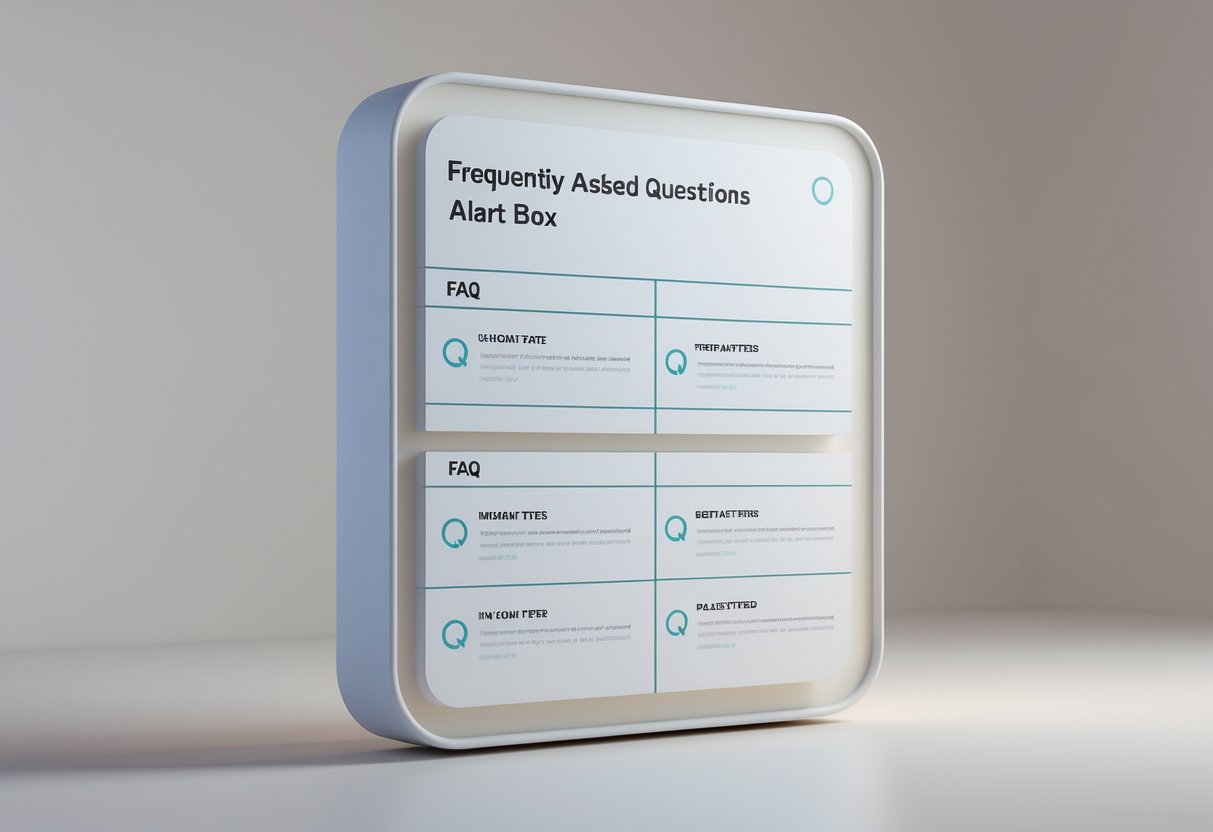
Setting up alert boxes usually brings up a bunch of questions about customisation, implementation, and best practices.
People ask about everything from design control and JavaScript coding to accessibility requirements and positioning options.
How can I customise the design of alert boxes on my website?
We can customise alert boxes through CSS styling or by using framework-specific options.
Most modern alert libraries let you change colours, fonts, borders, and animations.
For basic JavaScript alerts, just create custom modal dialogs using HTML and CSS.
That way, you get complete control over how they look.
Popular frameworks like Bootstrap or Bootbox.js come with built-in styling options.
You can override their default CSS classes to match your website’s design.
Try using CSS variables for consistent theming across all alert types.
This makes future design changes a lot easier.
What’s the best way to implement an alert box using JavaScript?
We suggest using modern modal libraries instead of the basic alert() function.
Libraries like Bootbox.js or SweetAlert2 usually give viewers a better experience.
Basic implementation means creating HTML elements dynamically and showing them as overlays.
Add event listeners to handle user interactions, like clicking buttons.
For streaming platforms, Streamlabs includes built-in alert box functionality.
Just go to the Alert Box section and adjust your settings in their interface.
Remember, modern alert boxes use callback functions rather than blocking code execution.
Put any follow-up actions inside the callback.
Could you guide me through setting up timed alert boxes?
Timed alerts disappear after a set duration.
Use setTimeout() in JavaScript to control how long alerts stay visible.
Start by creating your alert element, then set a timer to remove it.
Common durations are between three and eight seconds, depending on message length.
For notification-style alerts, put them in a corner and stack multiple alerts vertically.
That way, messages don’t overlap.
Some platforms have built-in timing controls.
Mailbox Alert systems, for example, include timing settings in their configuration panels.
What steps should I follow to make my alert boxes accessible for all users?
Accessible alerts need proper ARIA labels and keyboard navigation support.
Add role="alertdialog" to important alerts that need user action.
Include focus management by moving keyboard focus to the alert when it pops up.
Make sure users can move between buttons using Tab keys.
Give alternative text for any icons or images in your alerts.
Screen readers rely on this info to get the message across.
Test your alerts with keyboard-only navigation and screen reader software.
That’s the best way to catch accessibility issues before real users run into them.
Is there a method to control the positioning of alert boxes on the screen?
Most alert systems let you customise position through CSS or configuration settings.
Common positions are centre, top-right, or bottom-left corners.
For trading platforms like TOS, check the settings menu for message dialog positioning options.
Some platforms limit positioning choices for consistency.
Use CSS positioning properties like position: fixed with specific top, bottom, left, or right values.
This way, alerts show up exactly where you want them.
Think about mobile responsiveness when placing alerts.
What works on desktop might need some tweaking for smaller screens.
What are the differences between modal pop-ups and alert boxes, and when should I use each?
Modal pop-ups stop you from interacting with the rest of the page until you close them.
You should go for these when you need users to make a critical decision or fill out a required form.
Alert boxes, on the other hand, usually show up as notifications but let you keep doing other things.
They’re great for status updates or just sharing non-critical info.
If you’re asking users to confirm something, like “Are you sure you want to delete this?”, modals feel right.
For messages like “Settings saved successfully,” alert boxes do the job.
So, if you need a response before letting people continue, stick with modals.
But if it’s just an informational message that doesn’t need an answer, alert boxes make more sense.
